COOKIES
What are cookies?
Cookies are pieces of data that our website puts on your device to tailor and enhance your experience on our website.
Cookies help track your cart and order information so you have a flawless checkout experience, and also help our website remember information tied to your account when you return.
Depending on the browser you are using, scroll down to learn how to enable cookies on your device.
Internet Explorer
1. Open Internet Explorer.
2. Click the "Tools" button and click on Internet Options.
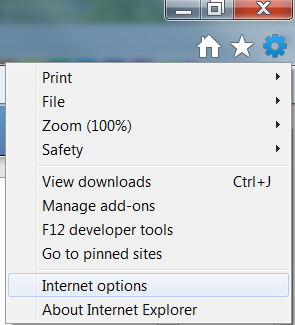
3. Click on the "Privacy" tab and then click on "Sites".
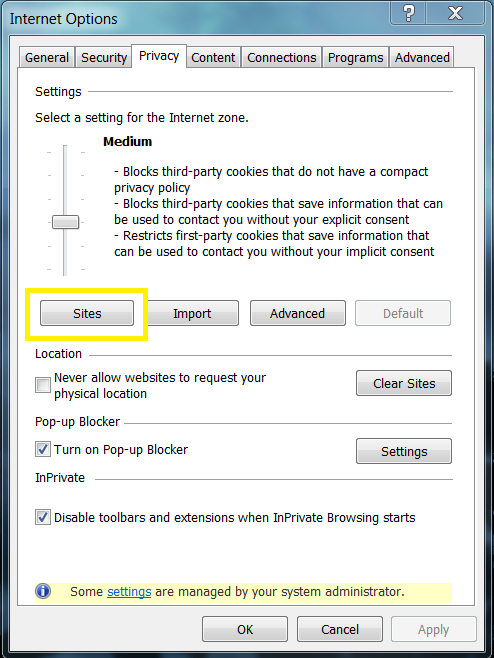
4. Click on "Allow".
5. Click on "Apply".
6. Click on "Ok".
Google Chrome
1. Click on the Chrome menu within your browser.
2. Click on "Settings".
3. Scroll down to "Privacy and Security".
4. Click on "Cookies and other site data".
5. Under "General settings", and select "Allow all cookies".
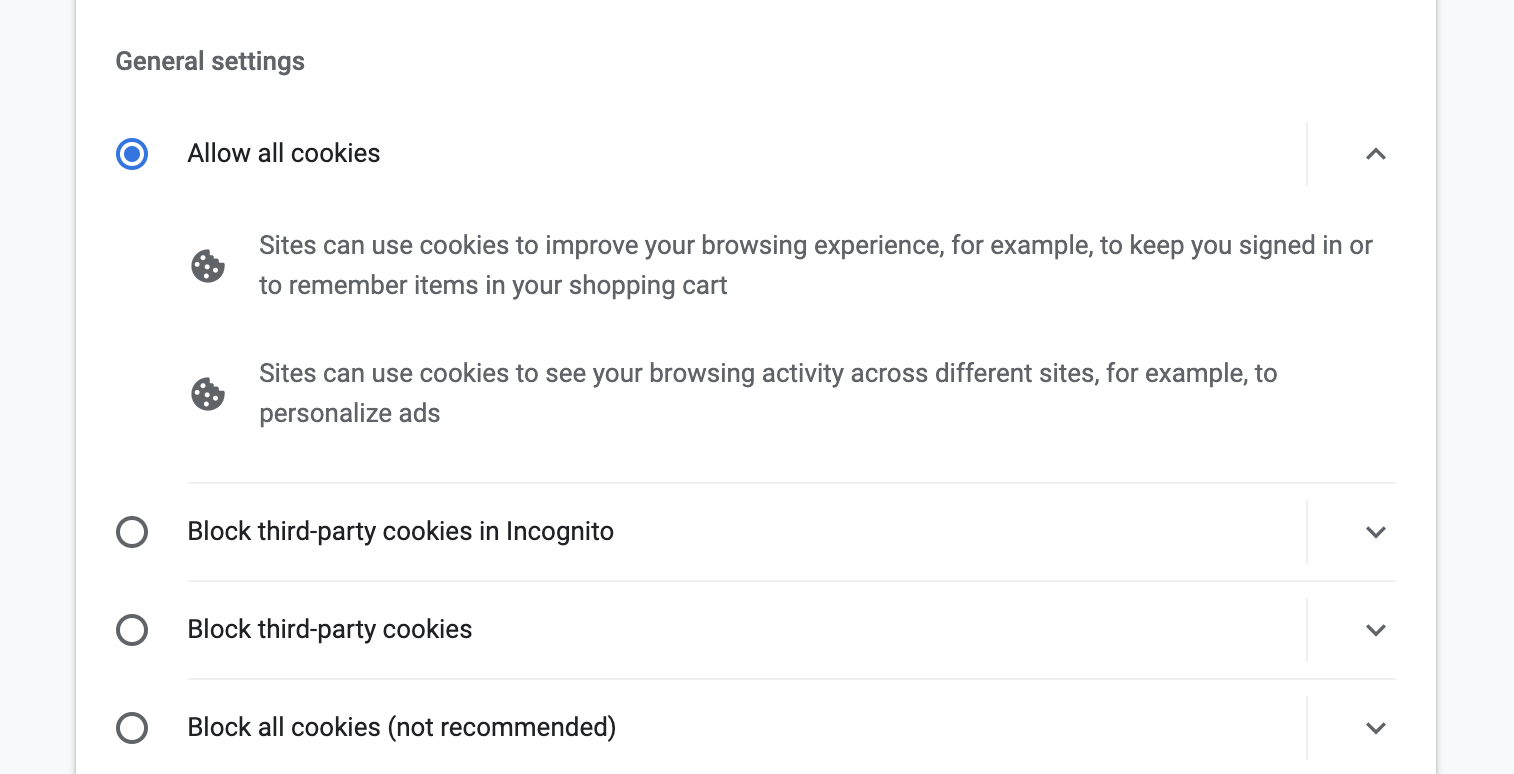
6. If you prefer to block cookies on most sites except for BocaJava.com, you can allow cookies to only be enabled on BocaJava.com by clicking "Add" next to "Sites that can always use cookies".

7. Enter bocajava.com under "Site", check "All cookies, on this site only" and click "Add".
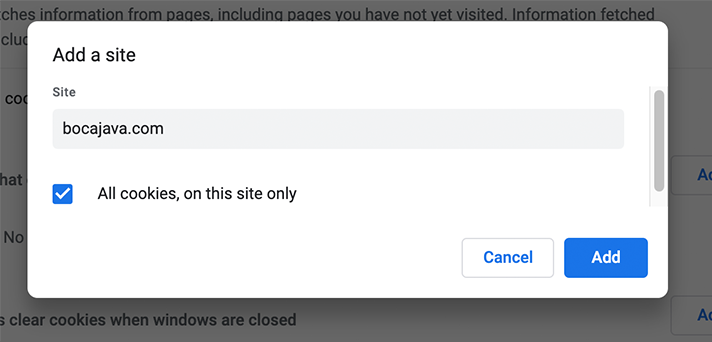
To enable cookies on your Android:
1. Open the Google Chrome app.
2. At the top right, select "More" and then "Settings"
3. Tap "Site settings" and then "Cookies".
4. Next to "Cookies", enable the setting on.
5. Check the box next to "Allow third-party cookies".
Safari
1. Open Safari.
2. Go to "Preferences".
3. Click on "Privacy".
4. Uncheck "Block all cookies" next to "Cookies and website data".
5. Check the box next to "Allow third-party cookies".
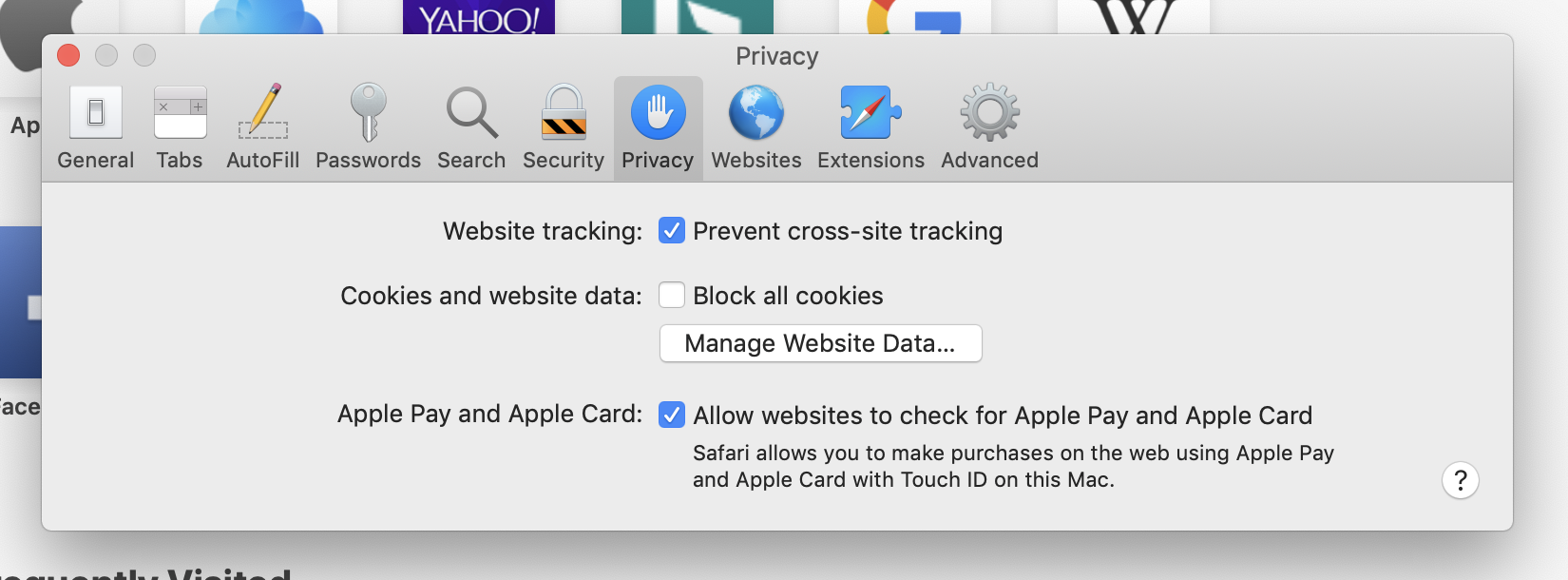
To enable cookies on your iPhone or iPad:
1. Open your "Settings".
2. Scroll down and select "Safari".
3. Under "Privacy and Security", select "Block Cookies".
4. Select "Always Allow".
Firefox
1. Open your Firefox browser and click on "Preferences".
2. Click the "Privacy & Security" panel.
3. Make sure "Standard" is selected as this will ensure all cookies are enabled.
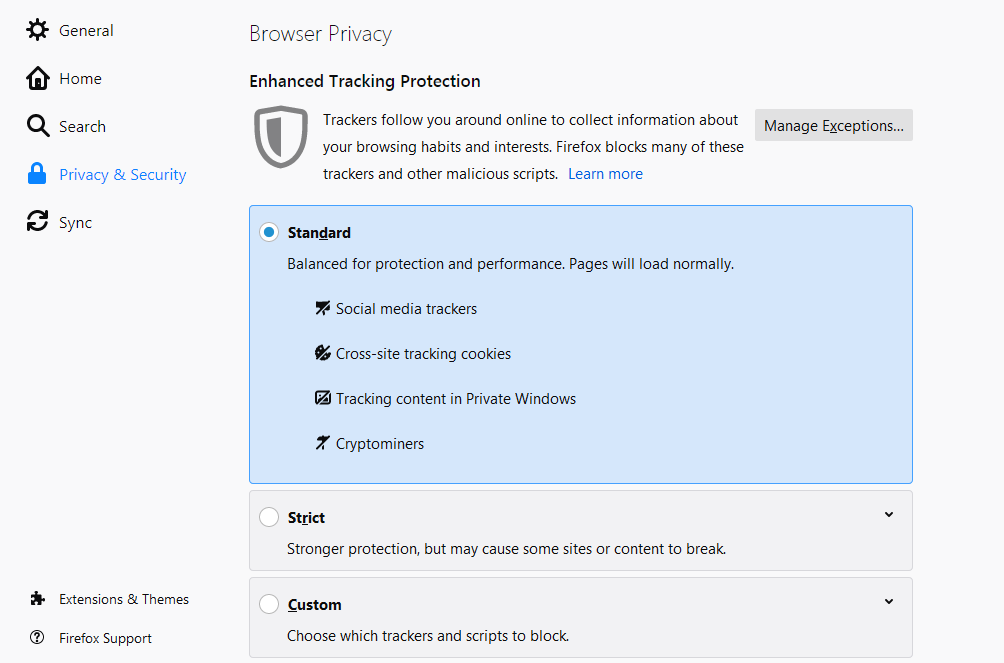
4. Any change you make will automatically be saved.
